-
Notifications
You must be signed in to change notification settings - Fork 35
Creating or Deleting a Virtual Drive
Adam Schwalm edited this page Sep 1, 2018
·
3 revisions
After you have assembled your pISO and installed the pISO OS, you can start creating virtual drives. This process is very simple, and is documented below:
- Select the 'New Drive' option on the pISO

- Next you will be asked to select the capacity of the virtual drive. In the picture below, the SD card is 32GB, so selecting %50 will create a 15GB drive (because a '32GB' SD card is actually only about 30GB). You can increase or decrease the size by pressing up or down. By default, the percentage will increase by 5% each press. If you would like it to change by less or more, please see Additional Configuration.
Also note that because the pISO supports overprovisioning (see Overprovision for more information), you can create more virtual drives than you have SD card space for. For example, you could create two drives that are each 32GB. Of course, you cannot actually store more than 32GB, but this can be useful if you are not sure how much space to give to each virtual drive. Note however, that if you 'overprovision' like this you should read the above documentation to ensure you fully understand the implications.

- For your convenience, by default, pISO will create a single partition that spans the entire virtual drive when it is first created (Note that you can format the virtual drive however you like, this step is just convenient if you need a new drive quickly). You will be asked to select the format for the new virtual drive.

- At this point, pISO will create the new drive and format it as you specified. Please do not unplug the pISO during this process. When the drive is created you will be taken back to the main pISO screen, but there will now be a 'Drive0' menu item. You have created a virtual drive! Simply repeat this process to create additional drives.
Selecting the new drive will cause it to appear to be 'plugged in' to the computer the pISO is attached to. Selecting it again will 'unplug' it.
Note that this process is irreversible, so proceed with caution!
- Select the 'Options' menu item to expand the available options
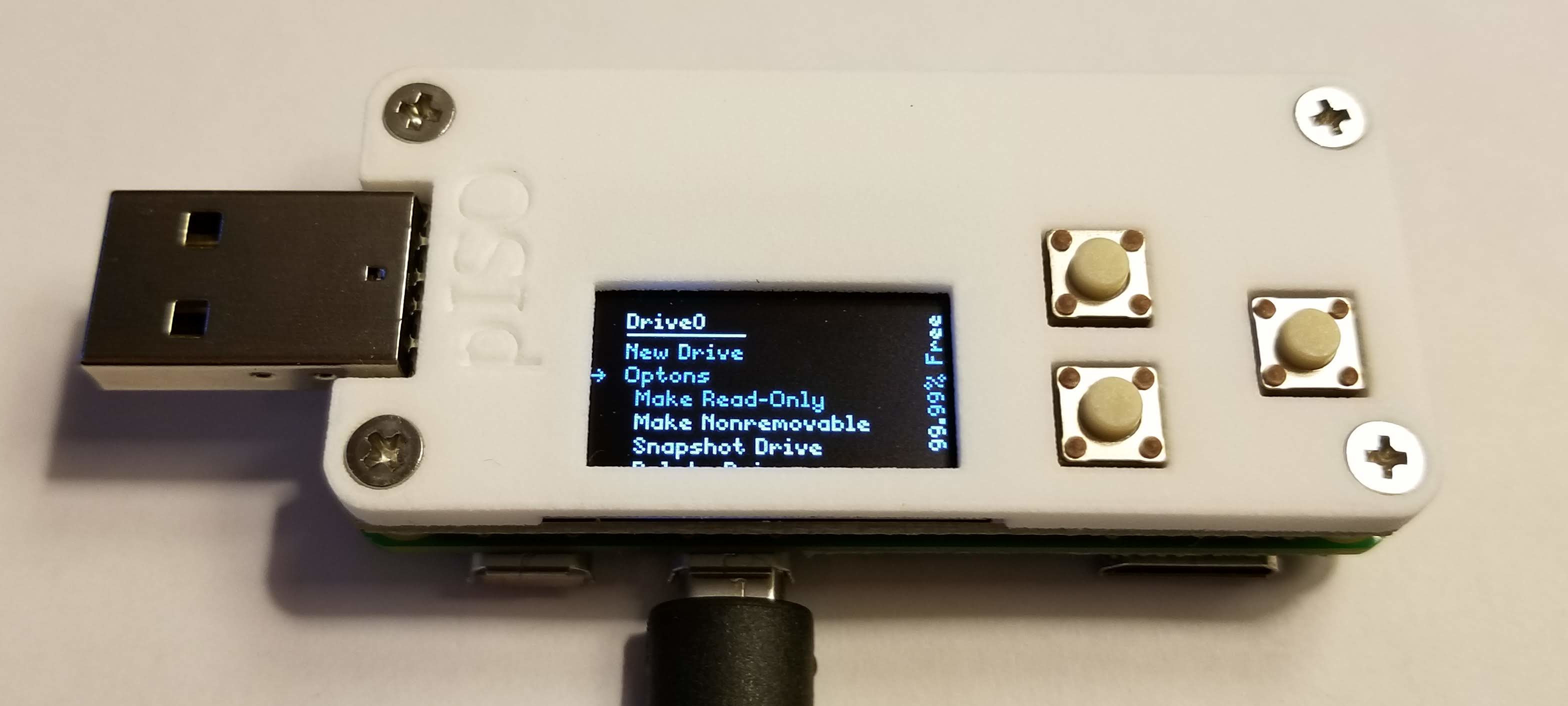
- Select the 'Delete Drive' option from the bottom of the options
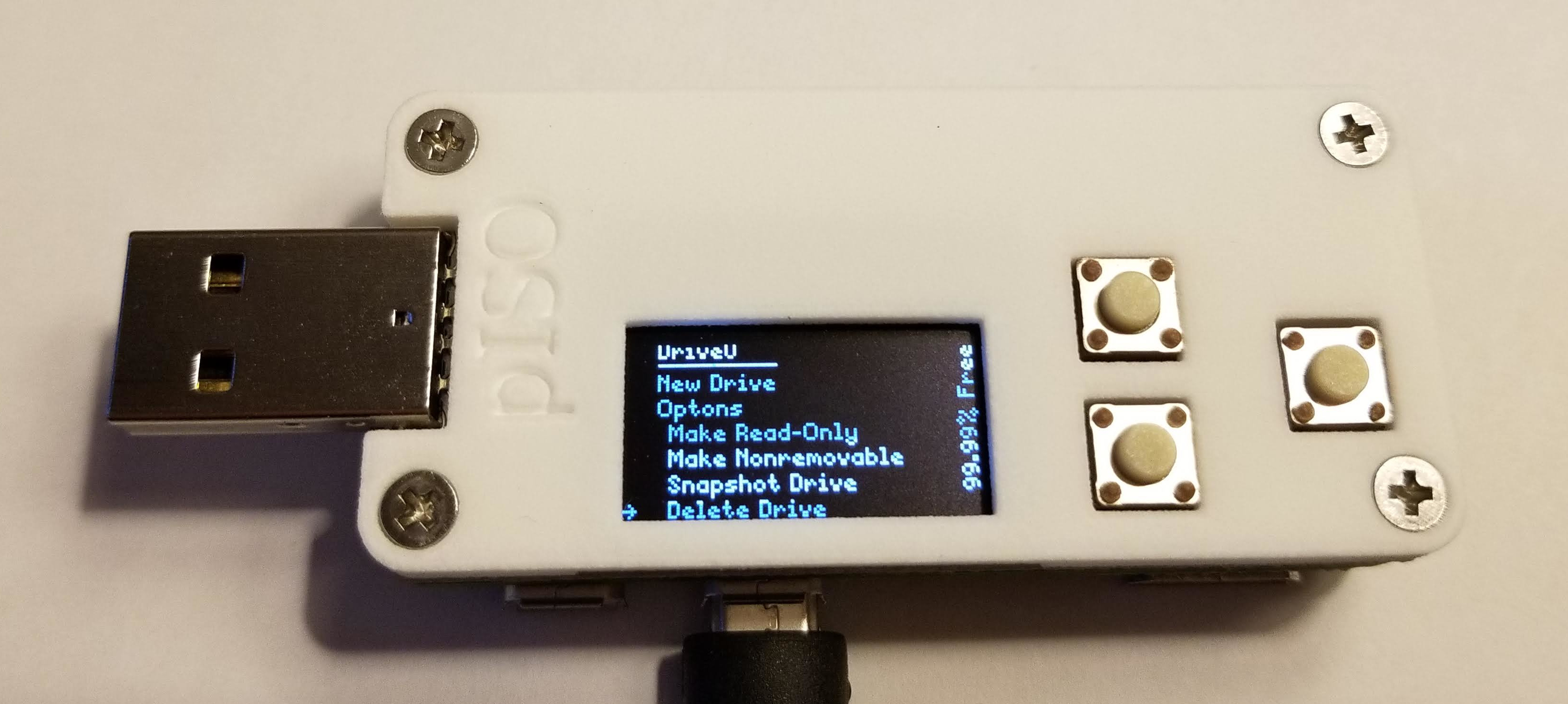
- Select the drive you wish to delete
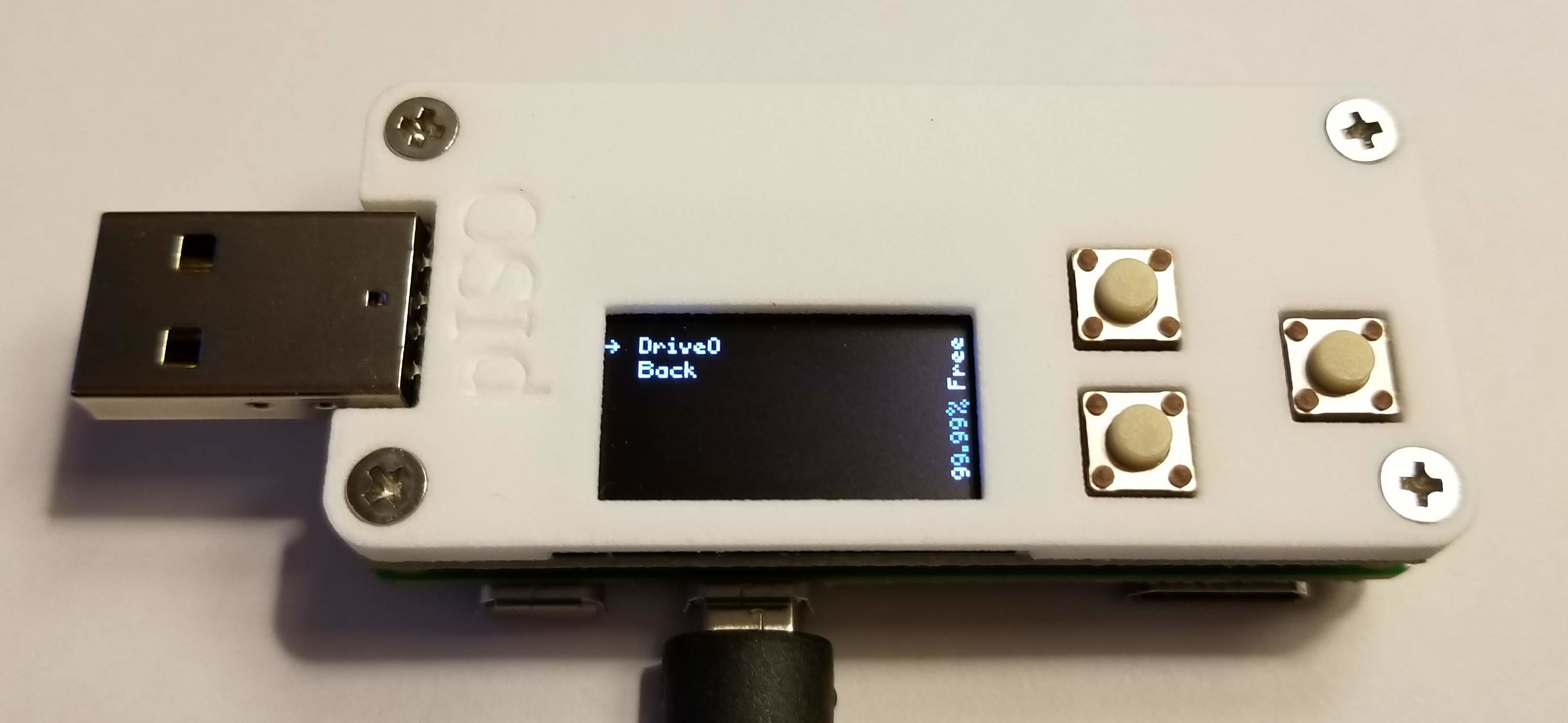
- The drive will be deleted and you will be returned to the pISO main screen.