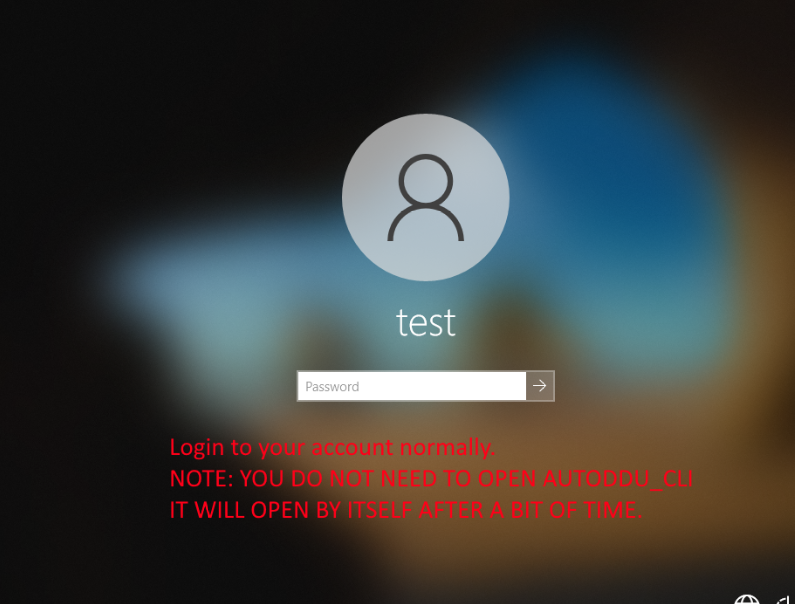-
Notifications
You must be signed in to change notification settings - Fork 0
Home
Welcome to the AutoDDU_CLI wiki!
Display Driver Uninstaller is a driver removal utility that can help you completely uninstall AMD/Nvidia/Intel graphics card drivers and packages from your system, trying to remove all leftovers (including registry keys, folders and files, driver store).
The AMD/Nvidia/Intel video drivers can normally be uninstalled from the Windows Control panel or select the "clean install" option during installation, this driver uninstaller program was designed to be used when you need to thoroughly delete video card drivers and their related software.
The current effect after you use this driver removal tool will be similar as if its the first time you install a new driver just like a fresh, clean install of Windows.
The built in "clean install" functionality of the driver is NOT an alternative to DDU. DDU removes EVERYTHING related to the driver, and allows you to do a clean install properly. This will remove ANYTHING related to the driver (like GeForce Experience, AMD ReLive, etc)
This utility is meant to automate the process of DDU as much as possible. Read ahead.
If we aren't saying to do something you do not have to do it. AutoDDU will disable the internet for you, it will create backup profile for you, it will enable safe mode for you, it will do everything UNLESS told otherwise.
TO CLARIFY:
This utility will do everything for you UNLESS IT IS STATED HERE.
Let me repeat: Enable safe mode? This will do it for you. Create backup profile? This will do it for you. Disable the internet? This will do it for you. Enable the internet once it's finished? This will do it for you.
ONLY UNLESS STATED OTHERWISE YOU DO NOT HAVE TO DO SOMETHING.
Also this will not update Windows 10 users to Windows 11.
What you do need to do:
- Download AutoDDU_CLI here: https://github.com/Evernow/AutoDDU_CLI/raw/main/signedexecutable/AutoDDU_CLI.exe
- Say Yes to run as admin
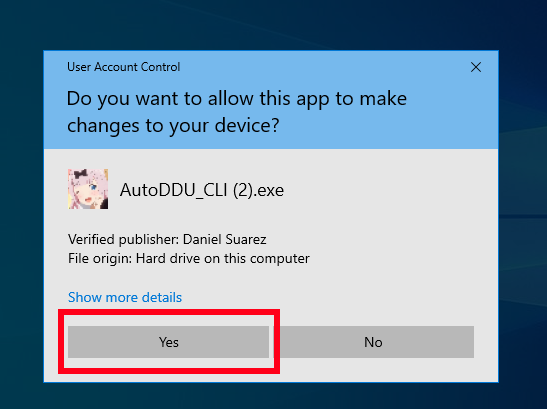
- If you see this window but not the bottom, wait 5 seconds and if still you do not see it move the window to the top of your screen and resize.
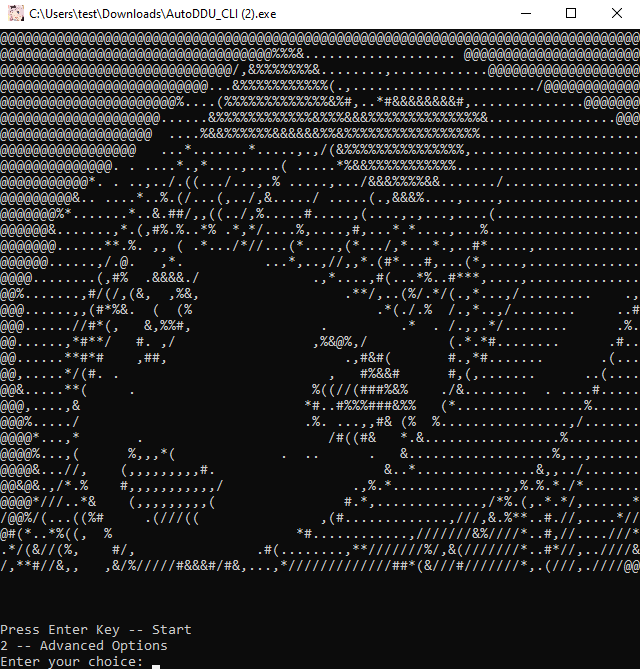
- Press your enter key here
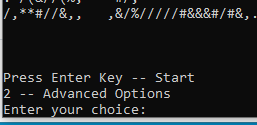
- Type in "Do it" and then press enter:


NOTE: If your system is using a language other than English, you will be asked to instead press your enter key three times
- Type in "I understand" and then press enter


(If not logged in AFTER AUTODDU RESTARTS FOR YOU, login to DDU profile, password is Evident@Omega@Winnings4@Matted@Swear@Handled or 1234 for older versions of AutoDDU)
- You will likely see once you reboot the "Getting ready" part about creating a new user profile, however newer versions of AutoDDU start doing the DDU process automatically without being fully in, meaning the DDU process can finish without you even seeing the desktop.
You can see a black screen for up to 15 minutes, only force restart if this long has passed. If 15 minutes pass and you're still at a black screen then force restart.
Once restarted (either automatically or manually) AutoDDU will open once you login to your normal user profile.
- Go through driver installations if applicable. You do not need to launch AutoDDU_CLI, it'll open by itself
- Once AutoDDU is finished and it says in 10 minutes it'll close go ahead and close it. Something you may need to make sure of is that the refresh rate is set to the max of your monitor(s)
If you have an NVIDIA desktop: https://community.microcenter.com/kb/articles/353-how-to-set-monitor-refresh-rate-in-the-nvidia-control-panel
If you have an Intel iGPU or dGPU (if you have a laptop with an Intel CPU follow this): Open the Intel Graphics Control Panel, Select Display.
If you have an AMD iGPU or dGPU (if you have a laptop with an AMD CPU follow this): https://www.amd.com/en/support/kb/faq/dh-005