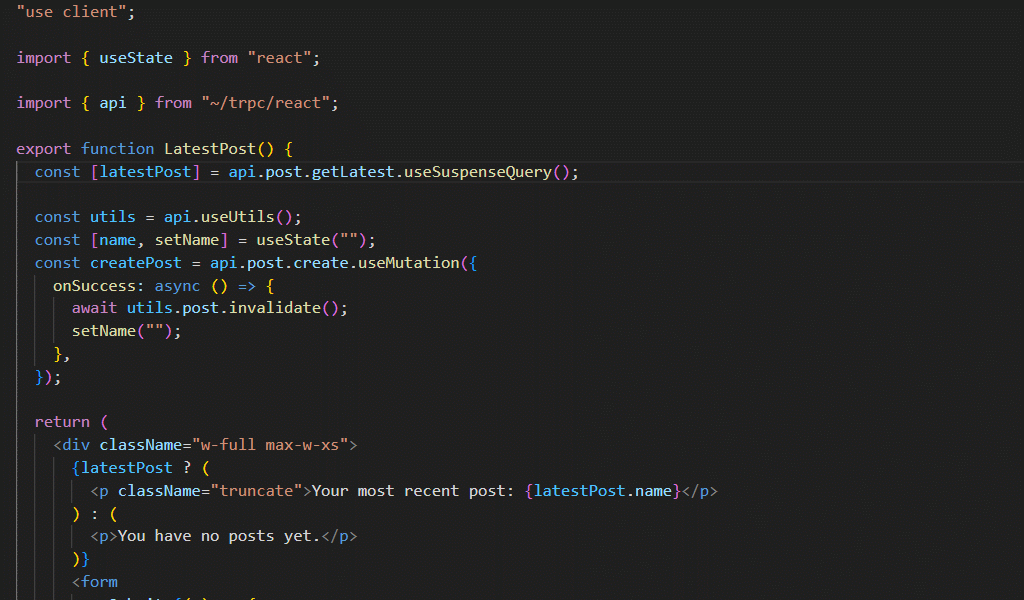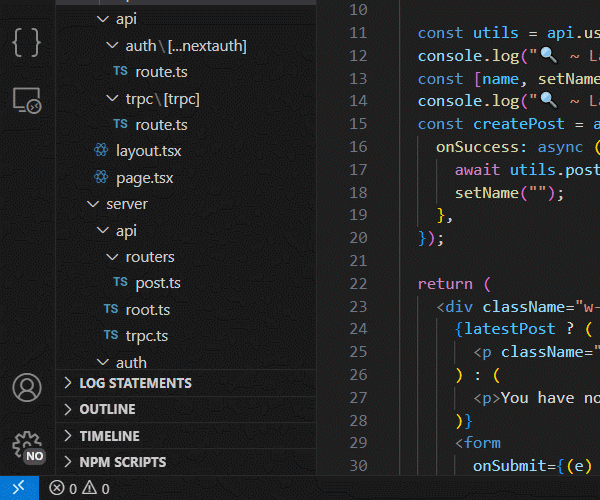A VS Code extension to streamline debugging by inserting and managing formatted log statements across multiple languages.
CodeLog+ accelerates debugging by providing:
- Instant insertion of formatted log statements for JavaScript, Python, Java, C#, PHP, Dart, Go, C++, Ruby, and more
- Customizable templates, prefixes, delimiters, and accessibility-friendly modes
- Bulk operations: edit, comment/uncomment, remove, and highlight logs
- Workspace-wide Tree View for navigating all log statements
- Progress indicators and performance optimizations for large codebases
- CodeLog+
- Overview
- Table of Contents
- Features
- Installation
- Usage
- File-Scope Log Management
- Workspace-Wide Log Navigator
- Configuration Options
- Complete Usage Guide
- Technical Architecture
- Troubleshooting
- Keyboard Shortcuts
- Contributing
- Code of Conduct
- Changelog
- Authors
- Follow Me
- Other Extensions
- Recommended Browser Extension
- License
- Multi-language support - Works with JavaScript, TypeScript, Java, C#, PHP, Dart, Python, C++, Ruby, Go, Kotlin, Swift, Scala, Lua, Perl, Elixir, Haskell, and more.
- Customizable log templates - Define your own log message format.
- Automatic file & line detection - Inserts file name and line number dynamically.
- Quick insert with shortcuts - Add log statements with minimal effort.
- Intelligent variable logging - Automatically logs variable names and values.
- Flexible configuration options - Tailor the behavior to your needs.
- Accessibility features - Option to replace emoji prefixes with text alternatives for better screen reader compatibility.
- Progress indicators - Visual feedback during long-running operations on large files.
- Tree view navigation - Easily find and jump to log statements in your workspace.
- Performance optimized - Efficiently handles large codebases with minimal impact on VSCode's responsiveness.
- Multi-root workspace support - Works seamlessly across all folders in multi-root workspaces.
- Open Visual Studio Code (or a compatible editor).
- Go to Extensions (Ctrl+Shift+X / ⌘+Shift+X).
- Search for CodeLog+ or install directly from the Marketplace.
- Click Install and reload the editor.
- Place your cursor on a variable or function.
- Use the shortcut:
- Windows/Linux:
Ctrl+Alt+L - Mac:
⌘+Option+L
- Windows/Linux:
- A formatted log statement will be inserted automatically.
console.log("🔍 ~ myFile.js:25 ~ userName:", userName)print(f"🔍 ~ myFile.py:25 ~ userName: {userName}")Bulk-operate on every log statement in the currently active file, no manual searching, no regex gymnastics. Simply open the Command Palette (Ctrl+Shift+P / ⌘+Shift+P), type CodeLog+, and choose your action.
Purpose: Standardize or change log methods in one sweep.
- What it does:
- Converts between methods (e.g.
console.log→console.error→console.warn) - Inserts/removes custom prefixes or timestamps
- Wraps messages in your team's agreed format
- Converts between methods (e.g.
- How to run:
- Windows/Linux:
Ctrl+Alt+A - macOS:
⌘+Alt+A
- Windows/Linux:
- Animated Demo:
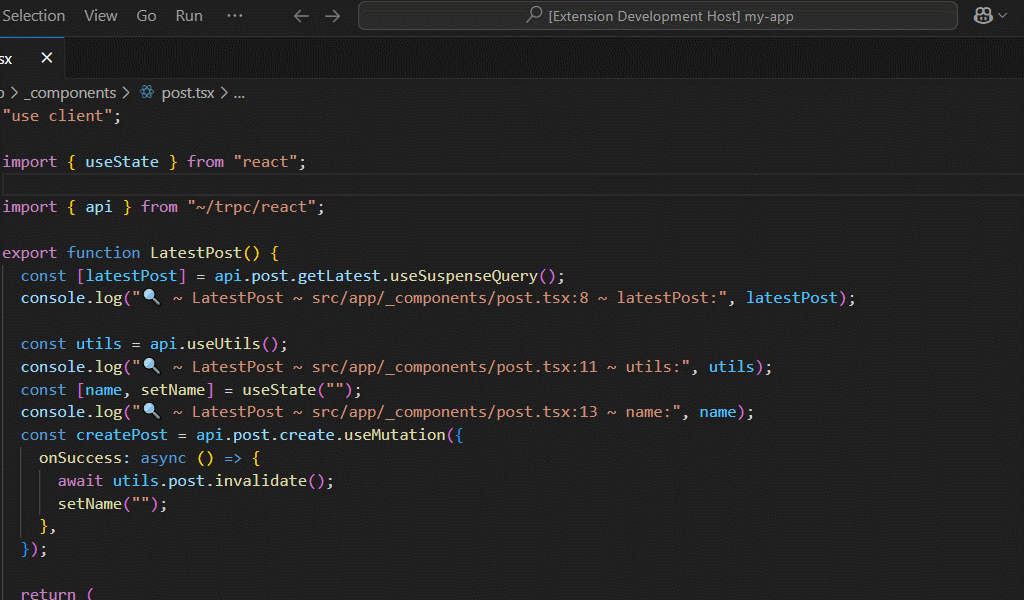
Purpose: Temporarily mute or restore debug output without deleting code.
- Comment Logs:
- Windows/Linux:
Ctrl+Alt+, - macOS:
⌘+Alt+, - Wraps each
logline in a comment (e.g.// console.log(...))
- Windows/Linux:
- Uncomment Logs:
- Windows/Linux:
Ctrl+Alt+Shift+, - macOS:
⌘+Alt+Shift+, - Reverts commented logs back to active statements
- Windows/Linux:
- When to use: Toggle debug noise during iterative testing or peer review.
- Animated Demo:
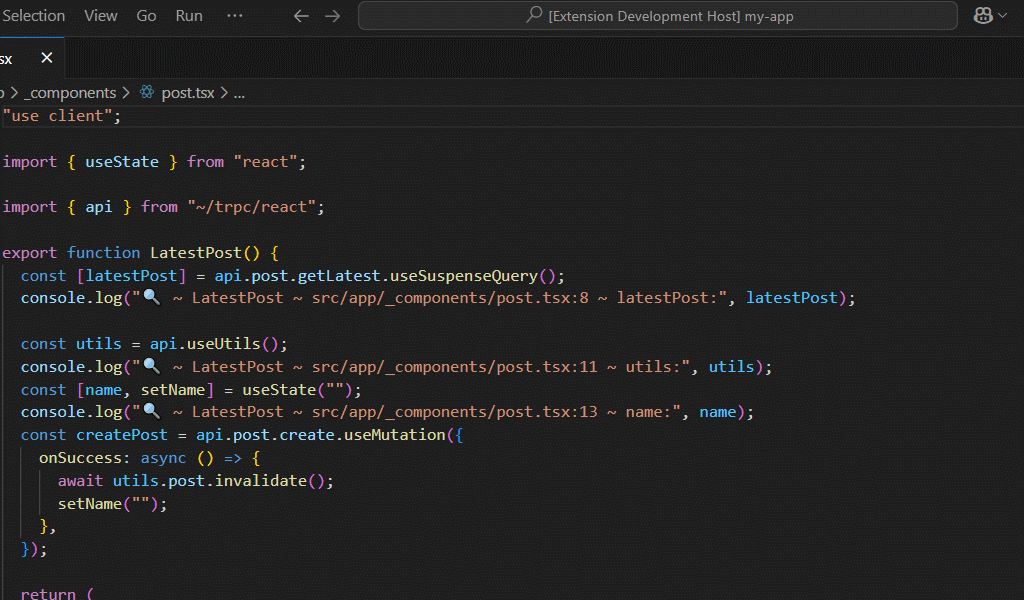
Purpose: Clean slate, strip out all log statements before merging or shipping.
- Shortcut:
- Windows/Linux:
Ctrl+Alt+Shift+L - macOS:
⌘+Alt+Shift+L
- Windows/Linux:
- Behavior:
- Deletes any line containing a recognized log command
- Preserves surrounding code structure and formatting
- Animated Demo:
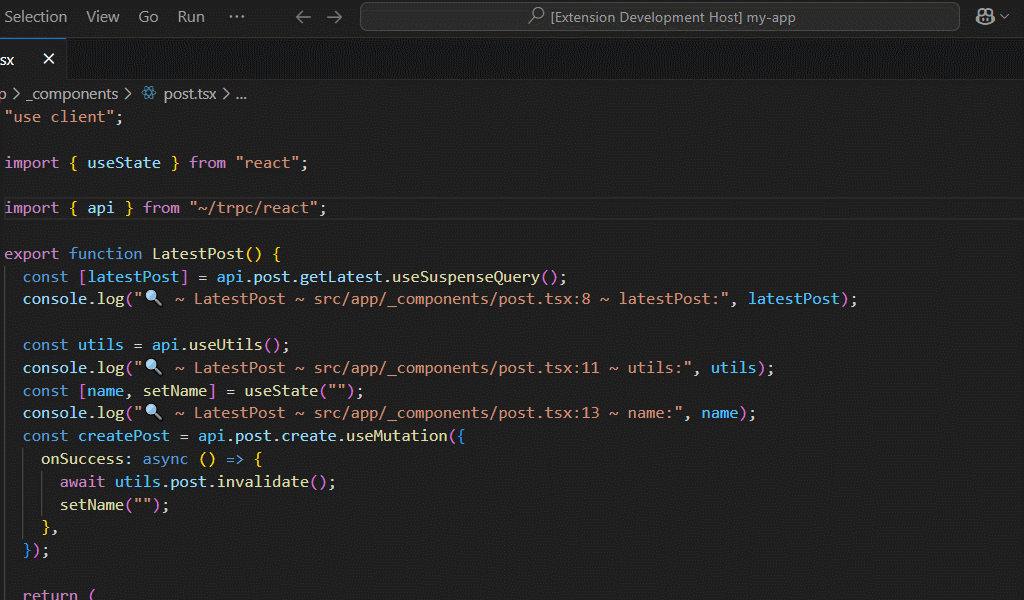
Purpose: Visually surface every log statement for quick scanning, then clear highlights to restore your normal color scheme.
- Highlight Logs:
- Windows/Linux:
Ctrl+Alt+K - macOS:
⌘+Alt+K - Applies a customizable decoration (e.g. wavy underline, background color) to each
logline
- Windows/Linux:
- Clear Highlights:
- Windows/Linux:
Ctrl+Alt+Shift+K - macOS:
⌘+Alt+Shift+K - Removes all decorations, returning to default syntax highlighting
- Windows/Linux:
- Animated Demo:
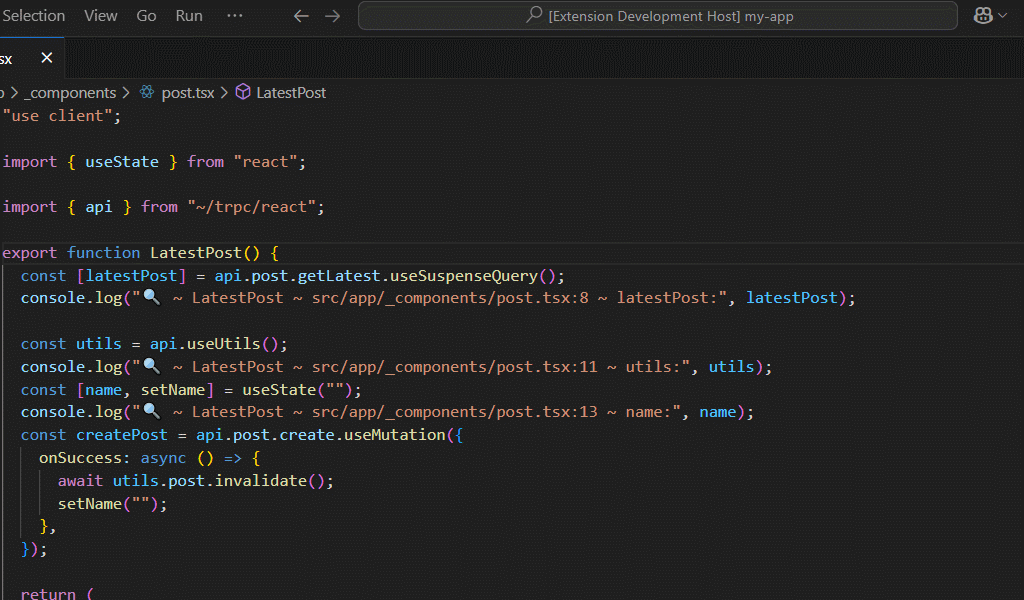
Navigate every debug statement across your entire workspace with a single sidebar panel:
- Hierarchical Explorer
- Logs are grouped by file
- Collapsible nodes let you drill down to specific files
- Instant Jump-To-Code
- Click any entry to open the file and position your cursor exactly at the log statement
CodeLog+ supports improved accessibility with the useAccessibleLogs setting:
"codeLogPlus.useAccessibleLogs": trueWhen enabled, emoji prefixes in log statements are replaced with text alternatives:
| Emoji | Text Alternative |
|---|---|
| 🔍 | [DEBUG] |
| ℹ️ | [INFO] |
| [WARNING] | |
| ❌ | [ERROR] |
This improves compatibility with screen readers and provides clearer information in environments where emojis may not render correctly.
Example with accessibility enabled:
Standard log: console.log("🔍 ~ file.js:25 ~ functionName: variable")
Accessible log: console.log("[DEBUG] ~ file.js:25 ~ functionName: variable")
When working with large files, long-running operations like finding, editing, or removing logs can take time. CodeLog+ now provides visual progress indicators during these operations:
- Finding logs shows a "Searching for log statements..." notification
- Removing logs displays a "Removing selected logs..." notification
- Editing logs shows an "Updating log statements..." notification
- Commenting/uncommenting logs displays appropriate progress notifications
These indicators help you understand when operations are in progress and when they complete, especially in large codebases.
CodeLog+ provides various configuration options to customize logging behavior in VSCode. You can modify these settings in the VSCode settings.json file.
| Setting | Type | Default | Description |
|---|---|---|---|
codeLogPlus.enable |
boolean | true |
Enables or disables CodeLog+ features. |
codeLogPlus.defaultLanguage |
string | javascript |
Default language for log statements. |
codeLogPlus.logCommand |
string | console.log |
The command used for logging. |
codeLogPlus.isLogMessageWrapped |
boolean | false |
Determines whether log messages should be wrapped. |
codeLogPlus.borderWrapCharacter |
string | "-" |
Character used to draw the border in log wraps. |
codeLogPlus.borderWrapLength |
number | 20 |
Number of times the border character is repeated to create a border line. |
codeLogPlus.logMessagePrefix |
string | 🔍 |
Prefix for log messages. |
codeLogPlus.useAccessibleLogs |
boolean | false |
Replaces emoji prefixes with text alternatives for accessibility (e.g., 🔍 becomes [DEBUG]). |
codeLogPlus.messageLogDelimiter |
string | ~ |
Delimiter for log messages. |
codeLogPlus.messageLogSuffix |
string | : |
Suffix for log messages. |
codeLogPlus.isSemicolonRequired |
boolean | true |
Whether a semicolon should be added at the end of log statements. |
codeLogPlus.addEmptyLineBeforeLogMessage |
boolean | false |
Adds an empty line before log statements. |
codeLogPlus.addEmptyLineAfterLog |
boolean | false |
Adds an empty line after log statements. |
codeLogPlus.useSingleQuotes |
boolean | false |
Uses single quotes for strings in log messages. |
codeLogPlus.literalOpen |
string | { |
Character(s) used to open template literals. |
codeLogPlus.literalClose |
string | } |
Character(s) used to close template literals. |
codeLogPlus.highlightColor |
string | "#FFD700" |
Color used for highlighting log statements. |
codeLogPlus.highlightStyle |
string | "wavy" |
Style used for highlighting log statements. |
codeLogPlus.customLogTemplates |
array | [] |
Custom log templates for different languages. |
codeLogPlus.files.includedFilePatterns |
array | ["**/*.{js,jsx,ts,tsx}"] |
Glob patterns for files to include in the extension's file operations. |
codeLogPlus.files.excludedFilePatterns |
array | ["**/node_modules/**", "**/dist/**", "**/out/**", "**/build/**", "**/vendor/**"] |
Glob patterns for files to exclude from the extension's file operations. |
codeLogPlus.files.maxSearchRecursionDepth |
number | 0 |
Maximum recursion depth for file search (0 = unlimited). |
codeLogPlus.files.supportsHiddenFiles |
boolean | true |
Whether to include hidden files in search operations. |
codeLogPlus.files.preserveGitignoreSettings |
boolean | false |
Whether to respect .gitignore settings during file search. |
codeLogPlus.files.includeFilePath |
boolean | true |
Whether to show the file path in the search results. |
CodeLog+ supports multiple programming languages for log generation:
- JavaScript (
javascript) - TypeScript (
typescript) - Java (
java) - C# (
csharp) - PHP (
php) - Dart (
dart) - Python (
python) - C++ (
cpp) - Ruby (
ruby) - Go (
go) - Kotlin (
kotlin) - Swift (
swift) - Scala (
scala) - Lua (
lua) - Perl (
perl) - Elixir (
elixir) - Haskell (
haskell)
Users can define custom log templates using Mustache syntax. Example:
"codeLogPlus.customLogTemplates": [
{
"language": "javascript",
"template": "{{{logCommand}}}({{{quote}}}{{{logMessagePrefix}}}{{{fileName}}}:{{{lineNumber}}} → {{{variableName}}}{{{quote}}});\n"
},
{
"language": "python",
"template": "{{{logCommand}}}({{{quote}}}{{{logMessagePrefix}}}{{{fileName}}}:{{{lineNumber}}} → {{{variableName}}}{{{quote}}})\n"
}
]When defining custom templates, you can use the following variables:
| Variable | Description |
|---|---|
indent |
The indentation level of the log statement. |
logCommand |
The logging command (e.g., console.log, print). |
quote |
Single or double quotes based on settings. Escape this value to prevent HTML entity conversion. |
logMessagePrefix |
The prefix set for log messages. |
messageLogDelimiter |
The delimiter between log elements. |
fileName |
The name of the file where the log is inserted. Escape this value to prevent HTML entity conversion. |
lineNumber |
The line number where the log is inserted. |
functionName |
The name of the function where the log is inserted. |
variableName |
The name of the variable being logged. |
messageLogSuffix |
The suffix added to log messages. |
literalOpen |
The opening character(s) for template literals. |
literalClose |
The closing character(s) for template literals. |
- Escape special characters: Variables like
quoteandfileNamemay be converted into HTML entities. Use appropriate escaping mechanisms to avoid issues. - Ensure syntax correctness: Different languages require different concatenation methods (
+for Java,.for PHP, etc.). - Use delimiters wisely: The
messageLogDelimitersetting helps maintain readable logs across different formats.
By customizing these options, you can tailor CodeLog+ to fit your workflow seamlessly.
CodeLog+ integrates seamlessly into your development workflow:
- Write Code: Develop your application normally
- Insert Logs: Use the shortcut (
Ctrl+Alt+L/⌘+Option+L) to add logs at strategic points - Debug: Use the formatted logs to track execution and variable values
- Clean Up: Use the bulk operations (comment, uncomment, remove) to manage logs
A standard CodeLog+ log statement includes:
- Prefix: An emoji or text indicator of the log type (customizable)
- Delimiter: A separator between components (default:
~) - File information: The source file name and line number
- Context: Function or method name when available
- Variable: The name and value of the variable being logged
CodeLog+ works across your entire workspace:
- Works with any supported language file in your project
- Maintains consistent log formats across files
- Automatically adapts to the language of each file
- Supports multi-root workspaces
CodeLog+ enhances your debugging process by:
- Providing consistent, informative logs across your codebase
- Allowing quick cleanup before committing code
- Supporting accessibility needs with configurable formats
- Offering performance enhancements for large files
- Enabling efficient navigation through log statements with the tree view
- Supporting internationalization with multi-language UI through VSCode's localization framework
CodeLog+ is built with a modular architecture that ensures reliability and performance, even in large workspaces:
-
Extension Core
- Handles VSCode extension lifecycle events
- Registers commands, providers, and event handlers
- Manages configuration and user preferences
-
Controllers
LogController: Manages inserting, modifying, and removing log statementsListLogController: Handles file operations and tree node creation
-
Providers
ListLogProvider: Implements the TreeDataProvider interface for log navigation- Efficiently provides tree nodes for the VSCode sidebar
-
Services
LogService: Contains business logic for log manipulation- Handles language-specific formatting and log patterns
- Efficient File Reading: Uses direct file system access rather than VSCode's document API for better performance
- Lazy Loading: Loads log content only when needed to minimize memory usage
- Smart Caching: Remembers file structure to avoid unnecessary file operations
- Event Debouncing: Prevents excessive refreshes during rapid changes
The extension is designed with extensibility in mind, allowing for:
- Easy addition of new languages through the configuration system
- Custom templates that can be defined by users
- Language-specific adaptations for optimal logging in each environment
Symptom: The log tree view doesn't update after adding or modifying logs.
Solution: Use the CodeLog+: Refresh list command manually or ensure the extension is enabled in settings.
Symptom: Slow performance or high CPU usage when using CodeLog+ in large projects. Solution: Adjust the file patterns in settings to exclude unnecessary directories (like node_modules, build outputs, etc.).
Symptom: Error message about "Maximum call stack size exceeded" when using the extension. Solution: This has been fixed in recent versions. Make sure you're using the latest version of the extension.
Symptom: Log insertion doesn't work properly in certain file types. Solution: Check if your language is supported. If it is, you might need to customize the log template for that specific language.
| Function | Windows/Linux | macOS |
|---|---|---|
| Insert Log | Ctrl+Alt+L |
⌘+Alt+L |
| Edit Logs | Ctrl+Alt+A |
⌘+Alt+A |
| Remove All Logs | Ctrl+Alt+Shift+L |
⌘+Alt+Shift+L |
| Highlight Logs | Ctrl+Alt+K |
⌘+Alt+K |
| Clear Highlights | Ctrl+Alt+Shift+K |
⌘+Alt+Shift+K |
| Comment Logs | Ctrl+Alt+, |
⌘+Alt+, |
| Uncomment Logs | Ctrl+Alt+Shift+, |
⌘+Alt+Shift+, |
You can also customize these shortcuts in the VSCode settings.
CodeLog+ is open-source and welcomes community contributions:
-
Fork the GitHub repository.
-
Create a new branch:
git checkout -b feature/your-feature
-
Make your changes, commit them, and push to your fork.
-
Submit a Pull Request against the
mainbranch.
Before contributing, please review the Contribution Guidelines for coding standards, testing, and commit message conventions. Open an Issue if you find a bug or want to request a new feature.
We are committed to providing a friendly, safe, and welcoming environment for all, regardless of gender, sexual orientation, disability, ethnicity, religion, or other personal characteristic. Please review our Code of Conduct before participating in our community.
For a complete list of changes, see the CHANGELOG.md.
- Manuel Gil - Owner - @ManuelGil
See also the list of contributors who participated in this project.
-
Auto Barrel Automatically generates and maintains barrel (
index.ts) files for your TypeScript projects. -
Angular File Generator Generates boilerplate and navigates your Angular (9→20+) project from within the editor, with commands for components, services, directives, modules, pipes, guards, reactive snippets, and JSON2TS transformations.
-
NestJS File Generator Simplifies creation of controllers, services, modules, and more for NestJS projects, with custom commands and Swagger snippets.
-
NestJS Snippets Ready-to-use code patterns for creating controllers, services, modules, DTOs, filters, interceptors, and more in NestJS.
-
T3 Stack / NextJS / ReactJS File Generator Automates file creation (components, pages, hooks, API routes, etc.) in T3 Stack (Next.js, React) projects and can start your dev server from VSCode.
-
Drizzle ORM Snippets Collection of code snippets to speed up Drizzle ORM usage, defines schemas, migrations, and common database operations in TypeScript/JavaScript.
-
CodeIgniter 4 Spark Scaffolds controllers, models, migrations, libraries, and CLI commands in CodeIgniter 4 projects using Spark, directly from the editor.
-
CodeIgniter 4 Snippets Snippets for accelerating development with CodeIgniter 4, including controllers, models, validations, and more.
-
CodeIgniter 4 Shield Snippets Snippets tailored to CodeIgniter 4 Shield for faster authentication and security-related code.
-
Mustache Template Engine - Snippets & Autocomplete Snippets and autocomplete support for Mustache templates, making HTML templating faster and more reliable.
For developers who work with .vsix files for offline installations or distribution, the complementary One-Click VSIX extension is recommended, available for both Chrome and Firefox.
One-Click VSIX integrates a direct "Download Extension" button into each VSCode Marketplace page, ensuring the file is saved with the
.vsixextension, even if the server provides a.ziparchive. This simplifies the process of installing or sharing extensions offline by eliminating the need for manual file renaming.
This project is licensed under the MIT License. See the LICENSE file for details.