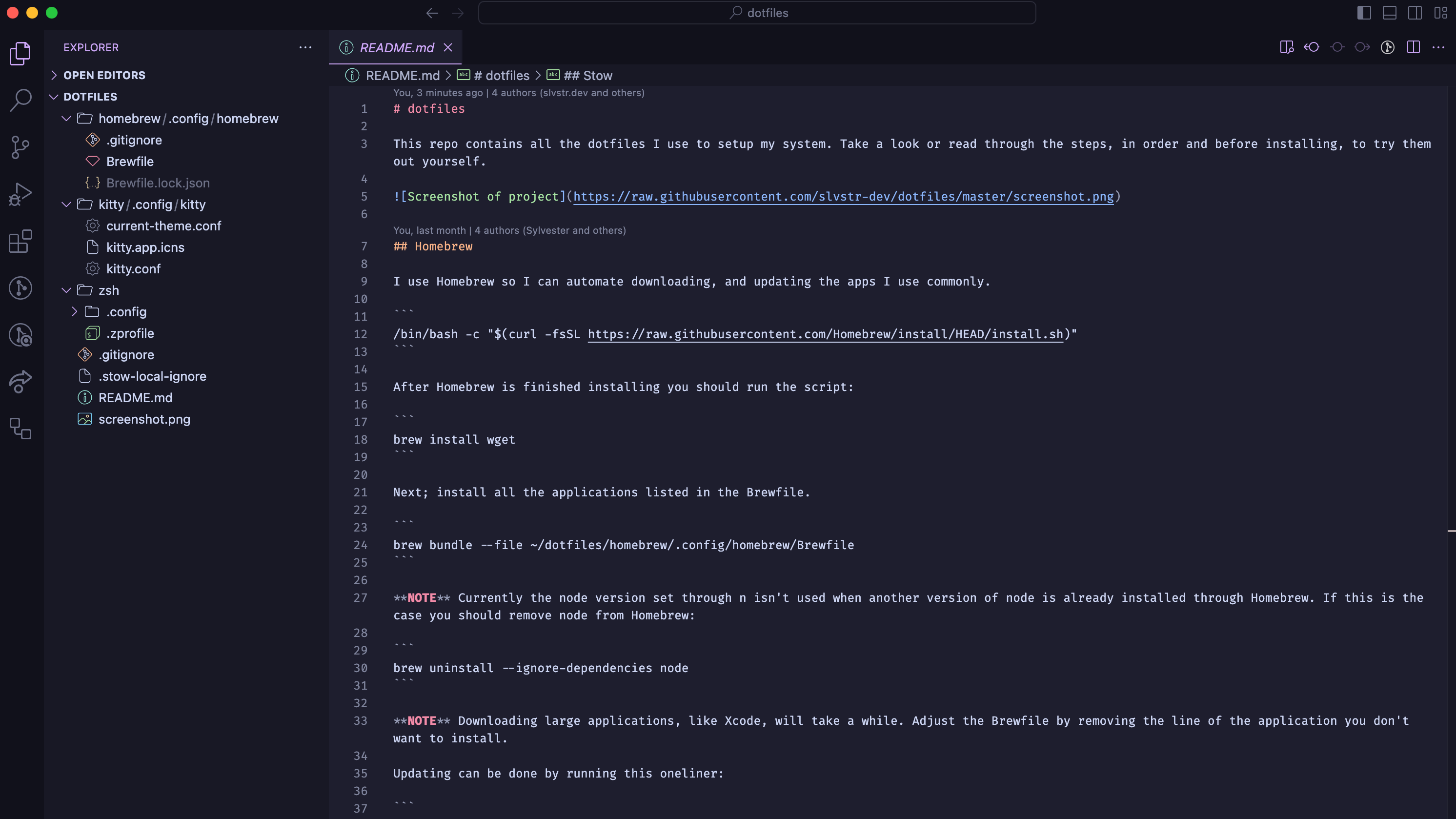Welcome to my dotfiles repository! This collection comprises all the configuration files I utilize to set up and customize my system. Feel free to explore and follow the step-by-step instructions to apply these configurations to your own machine.
Ensure a smooth setup by following these steps:
-
Update System Software: Install software updates with detailed information:
sudo softwareupdate -ia --verbose
Ensure your system is up-to-date before proceeding with the setup.
-
Install Developer Tools: Ensure the necessary developer tools are installed with:
xcode-select --install
Follow on-screen prompts to complete the installation.
-
Clone Repository: Use the following command to clone the repository to the root of your macOS system:
cd ~ git clone https://github.com/slvstr-dev/dotfiles.git
Homebrew automates the installation, updating, and management of commonly used applications and tools.
To begin, run the script below, which will guide you and then perform the requested
action (install, update, cleanup or uninstall).
cd ~/dotfiles/.config/homebrew
./manager.shThis will check if Homebrew is installed (installing it if necessary) and then apply the selected action to the tools in the chosen Brewfile.
By default, the script will use the "personal" configuration. If you want to use
the "work" configuration instead, you can create a .env file in the
.config/homebrew directory with the following content:
BREW_CONFIG="work"This allows you to easily switch between personal and work configurations without modifying the script itself.
Note: If you encounter a "permission denied" error, you'll need to make the script executable first. You can do this by running:
chmod +x ~/dotfiles/.config/homebrew/manager.sh
chmod +x ~/dotfiles/.config/homebrew/scripts/install.sh
chmod +x ~/dotfiles/.config/homebrew/scripts/update.sh
chmod +x ~/dotfiles/.config/homebrew/scripts/cleanup.sh
chmod +x ~/dotfiles/.config/homebrew/scripts/uninstall.shUse Stow to create symlinks for the configs inside the dotfiles folder. Resolve
conflicts by removing .zsh-related files from your root folder:
cd ~/dotfiles
find . -name ".DS_Store" -delete
stow . -vEnsure that Ghostty, my terminal of choice, is working and configured.
Ensure the right tool versions with mise-en-place.
Detect the relevant package manager to use with ni
based on the lockfiles in your project. This tool also provides a useful shorthand
(e.g. pnpm run => nr).
npm i -g @antfu/niDisable Spotlight search hotkey and set it as the default hotkey for Raycast.
Install Bitwarden through the Mac App Store instead of Homebrew as this enables biometric authentication on both the desktop app and browser extension.
Authenticate with a GitHub instance:
gh auth loginCongratulations 🎉, you've successfully set up your macOS using my dotfiles! Feel free to enjoy and customize them to suit your preferences!