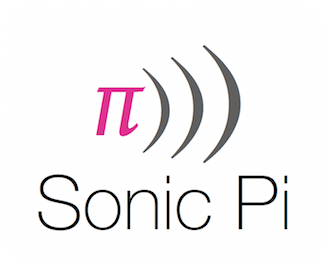-
-
Notifications
You must be signed in to change notification settings - Fork 946
Solutions for Common Issues
Here is a list of some potential solutions to a few common problems.
DISCLAMER: IN NO EVENT shall the authors of this wiki page or the core team be liable for any damages arising from following any suggestions or instructions on this wiki page.
Also, while we hope this page is helpful, these are only suggestions and are not guaranteed to solve your issue.
It seems like some of the ports that Sonic Pi needs are being used by other processes/programs. This could mean that processes relating to Sonic Pi is open, or other programs are using those ports.
The ports that Sonic Pi uses are ports 4556 to 4562:
- 4556 - Scsynth port
- 4556 - Scsynth send port
- 4557 - Server OSC listen port
- 4557 - GUI OSC out port
- 4558 - Server OSC out port
- 4558 - GUI OSC listen port
- 4559 - Server incoming OSC cues port
- 4560 - Erlang router port
- 4561 - OSC MIDI out port
- 4562 - OSC MIDI in port
Suggestions to try to solve this:
-
Firstly, make sure Sonic Pi or Supercollider aren't already running!
-
Next, you can try to close other Sonic Pi related processes:
Note: Be very careful what processes you close, make sure you don’t close any processes that are critical to the system, or processes of another app you're doing some work on.
If you're on Raspbian, macOS or Linux open the System Monitor; or if you're on Windows open the Task Manager (press Win+r, type 'taskmgr', and press enter)...
and try closing the following processes:
- beam.smp
- Erlang
- Ruby interpreter
- Sonic Pi
- Sonic Pi Portable Launcher
- Supercollider
- scsynth
-
If that doesn't work, try to find out what processes are using the ports and close those processes (if it's safe to do so):
Note: Be very careful what processes you close, make sure you don’t close any processes that are critical to the system, or processes of another app you're doing some work on.
On Raspbian, macOS or Linux: To find the processes that are using the ports, open the Terminal and type
lsof -n -i:4556,4557,4558,4559,4560,4561,4562. Check what those processes are (make sure they aren’t important processes that are critical to the system, or processes of another app you're doing work on), then if it’s safe to do so, you can stop those processes by typingkill [Process ID].On Windows: Open the Command Prompt (press Win+r, type 'cmd' and press enter) and typing:
netstat -a -b -n -o. This will display a list of some processes with the ports they're using. Look through the list to find any processes that are using the ports that Sonic Pi needs. Check what those processes are (make sure they aren’t important processes that are critical to the system, or processes of another app you're doing work on), then if it’s safe to do so, you can stop those processes from the Task Manager, or via. the Command Prompt by typingtaskkill /PID [Process ID].
We hope this helps. 🙂