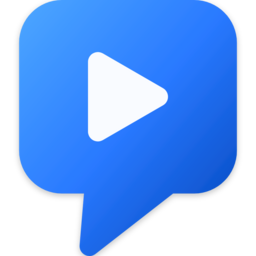ScreenArc is a smart screen recording and editing tool that makes professional video creation effortless. It automatically tracks your mouse movements and clicks, creating smooth cinematic animations that keep viewers focused on what matters. No manual keyframing needed!
Perfect for developers, educators, and content creators who want to produce stunning tutorials, demos, and presentations.
- 🎥 Flexible Capture: Record your full screen, a specific window, or a custom area with seamless multi-monitor support.
- 👤 Webcam Overlay: Add a personal touch by including your webcam feed in the recording.
- 🎬 Cinematic Mouse Tracking: Automatically generates smooth pan-and-zoom effects that follow your mouse clicks, keeping the action front and center.
- 🎨 Powerful Editor: A visual timeline to easily trim clips, customize frames, backgrounds (colors, gradients, wallpapers), shadows, and more.
- 📏 Instant Aspect Ratios: Switch between 16:9 (YouTube), 9:16 (Shorts/TikTok), and 1:1 (Instagram) with a single click.
- 💾 Preset System: Save your favorite styles and apply them instantly to future projects for a consistent look.
- 📤 High-Quality Export: Export your masterpiece as an MP4 or GIF with resolutions up to 2K.
Grab the latest version for your OS from the Releases Page.
- X11 Display Server Required - ScreenArc currently doesn't support Wayland.
- Check your session type:
echo $XDG_SESSION_TYPE - If it shows
wayland, switch to X11 from your login screen.
- Check your session type:
-
Download the latest AppImage:
wget https://github.com/tamnguyenvan/screenarc/releases/latest/download/ScreenArc-*-linux-x64.AppImage -
Make it executable:
chmod +x ScreenArc-*-linux-x64.AppImage -
Run ScreenArc:
- Double-click the file in your file manager, or
- Run from terminal:
./ScreenArc-*-linux-x64.AppImage
- If you get permission errors, ensure the file is executable
- For AppImage issues, try running with
--no-sandboxflag
🔒 Important: As a new open-source project, we don't have a code signing certificate yet. You may see security warnings during installation.
To proceed safely:
- In your browser, click "Keep" or "Keep anyway" when downloading
- On the SmartScreen prompt, click "More info" → "Run anyway"
Our code is fully open source for your review.
-
Download the latest Windows installer:
- Visit our Releases Page
- Download the
ScreenArc-*-Setup.exefile
-
Run the installer:
- Locate the downloaded file (usually in your
Downloadsfolder) - Double-click to start the installation
- Follow the on-screen instructions
- Locate the downloaded file (usually in your
🔒 Important: As a new open-source project, we don't have a code signing certificate yet. You'll need to authorize the app to run on your Mac.
To proceed safely:
- After downloading and attempting to open the app, you'll see a security warning
- Close the warning dialog
- Open System Settings > Privacy & Security
- Scroll down to the "Security" section
- Click "Open Anyway" next to the warning about ScreenArc
- Click "Open" in the confirmation dialog
Our code is fully open source for your review
-
Download the appropriate macOS package for your system:
- Visit our Releases Page
- For Apple Silicon (M1/M2/M3) Macs: Download
ScreenArc-*-arm64.dmg - For Intel Macs: Download
ScreenArc-*-x64.dmg
-
Install ScreenArc:
- Open the downloaded
.dmgfile - Drag the ScreenArc app to your Applications folder
- Open from Launchpad or Applications folder
- Open the downloaded
- ⚡ Core Framework: Electron, Vite, TypeScript
- 💅 Frontend: React, TailwindCSS
- 📦 State Management: Zustand with Immer & Zundo (for undo/redo)
- 🎥 Backend & Video Processing: Node.js, FFmpeg
- Linux: Ensure you are on an X11 session, not Wayland.
- Windows:
- Install Build Tools for Visual Studio 2022 with the "Desktop development with C++" workload.
- Install Python 3.8 and add it to your PATH.
- macOS:
- Install Xcode Command Line Tools
- Install Python 3.8 and add it to your PATH.
-
Clone the repo:
git clone https://github.com/tamnguyenvan/screenarc.git cd screenarc -
Install dependencies:
rm package-lock.json npm install
-
Set up FFmpeg:
- Download the appropriate FFmpeg executable from screenarc-assets and place it in the
binaries/[os]directory.
# Linux wget https://github.com/tamnguyenvan/screenarc-assets/releases/download/v0.0.1/ffmpeg-linux-x64 -O binaries/linux/ffmpeg chmod +x binaries/linux/ffmpeg # macOS (Apple Silicon) wget https://github.com/tamnguyenvan/screenarc-assets/releases/download/v0.0.1/ffmpeg-darwin-arm64 -O binaries/darwin/ffmpeg-arm64 chmod +x binaries/darwin/ffmpeg-arm64 # macOS (Intel) wget https://github.com/tamnguyenvan/screenarc-assets/releases/download/v0.0.1/ffmpeg-darwin-x64 -O binaries/darwin/ffmpeg-x64 chmod +x binaries/darwin/ffmpeg-x64 # Windows wget https://github.com/tamnguyenvan/screenarc-assets/releases/download/v0.0.1/ffmpeg.exe -O binaries/windows/ffmpeg.exe
- Download the appropriate FFmpeg executable from screenarc-assets and place it in the
-
Run in development mode:
npm run dev
A huge thank you to everyone who has contributed to making ScreenArc better!
ScreenArc stands on the shoulders of giants. This project would not be possible without the incredible work of the open-source community. A special thank you to the authors and maintainers of these key libraries & tools that handle low-level system interactions:
- global-mouse-events: Mouse event listener on Windows
- iohook-macos: Mouse event listener on macOS
- node-x11: X11 Node.js binding
- Cursorful: I borrowed the Timeline design idea from them.
This project is licensed under the GPL-3.0 License.