Transform Your Arch System into the Ultimate Gaming Powerhouse
From fresh installation to gaming paradise in minutes – supporting all major Arch derivatives!
This isn't just another gaming setup script – it's your personal gaming optimization engineer that transforms any Arch-based system into a high-performance gaming machine. Whether you're running vanilla Arch, CachyOS for maximum performance, or any derivative, this script delivers a perfectly tuned gaming environment.
- 🎯 Universal Arch Support: Optimized for 8+ Arch-based distributions
- 🎨 Intelligent Hardware Detection: Auto-detects GPU and installs optimal drivers
- 🚀 Performance-First: Gaming-focused kernel parameters and system optimizations
- 🎮 Complete Gaming Stack: Steam, Lutris, emulators, and performance tools
- 🔧 Smart Configuration: Pre-configures Wine, DXVK, and Proton for best compatibility
- 🛡️ Safe & Reliable: Comprehensive error handling and rollback capabilities
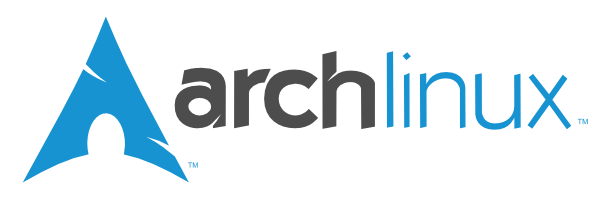 Arch Linux Pure Arch experience |
 EndeavourOS User-friendly Arch |
 Manjaro Stable release cycle |
 CachyOS Lightning fast |
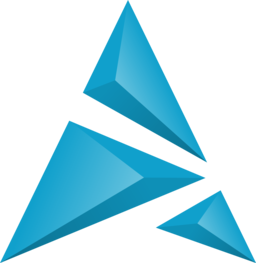 Artix Linux SystemD-free |
# Clone the repository
git clone https://github.com/xi-Rick/archgaming.git
cd archgaming
# Make it executable
chmod +x gaming.sh
# Run with elevated privileges
sudo -E ./gaming.shWhen you run the script, you'll see a beautiful, distribution-aware interface:
🎮 ArchGaming Setup v2.0
Distribution: CachyOS
GPU: NVIDIA GeForce RTX 4070
Kernel: linux-cachyos
========== Gaming Installation Menu ==========
Select components to install (space-separated numbers):
🎯 Core Gaming
1) Graphics Drivers (Auto-detected: NVIDIA)
2) Gaming Platforms (Steam, Lutris, Heroic)
3) Wine & Compatibility Layers
🎮 Game Launchers & Stores
4) Steam + Proton GE + SteamTinkerLaunch
5) Lutris + Wine-GE + DXVK
6) Heroic Games Launcher (Epic/GOG)
7) Bottles (Wine prefix manager)
🕹️ Emulation Station
8) RetroArch + Cores
9) Console Emulators (Dolphin, PCSX2, RPCS3)
10) Handheld Emulators (Citra, Ryujinx)
⚡ Performance & Monitoring
11) GameMode + MangoHud
12) Performance Tuning (CPU Governor, I/O Scheduler)
13) GPU Control Tools (CoreCtrl/GreenWithEnvy)
🔧 Advanced Gaming Tools
14) Mod Management (Vortex via SteamTinkerLaunch)
15) VR Gaming Support (SteamVR, OpenXR)
16) Game Development Tools
🌟 Quick Setups
17) Essential Gaming (1,2,3,4,11)
18) Complete Gaming Setup (All components)
19) Competitive Gaming (Performance focused)
20) Retro Gaming Paradise (Emulation focused)
Enter your choices:
New Gamer Setup:
Enter your choices: 17Installs essential drivers, platforms, compatibility layers, and performance tools
Retro Gaming Enthusiast:
Enter your choices: 20Complete emulation setup with RetroArch and all console emulators
Competitive Gamer:
Enter your choices: 19Performance-focused installation with latency reduction and monitoring tools
Complete Gaming Rig:
Enter your choices: 18Everything you need for any type of gaming on Linux
Auto-Detection & Installation:
# NVIDIA (Automatically detects card generation)
nvidia nvidia-utils nvidia-settings
nvidia-dkms # For custom kernels
# AMD
mesa vulkan-radeon libva-mesa-driver
amdvlk # Vulkan driver
# Intel
mesa vulkan-intel intel-media-driverSteam Ecosystem:
# Steam with Proton support
steam steam-native-runtime
# Proton GE Custom for better compatibility
protonup-qt # GUI manager for Proton versions
# SteamTinkerLaunch for advanced tweaking
steamtinkerlaunchMulti-Platform Gaming:
# Lutris - Universal game manager
lutris wine-staging wine-ge-custom
# Heroic Games Launcher
heroic-games-launcher-bin
# Bottles - Wine prefix manager
bottlesRetroArch Complete:
# Core emulator with all systems
retroarch retroarch-assets-xmb retroarch-assets-ozone
libretro-* # All available cores
# Frontend alternatives
emulationstation attract pegasus-frontendConsole Emulators:
# Modern consoles
dolphin-emu # GameCube/Wii
pcsx2 # PlayStation 2
rpcs3-git # PlayStation 3
duckstation # PlayStation 1
# Nintendo handhelds
citra # 3DS
ryujinx # Switch alternativeGaming Optimization:
# CPU optimization during gaming
gamemode lib32-gamemode
# Performance monitoring overlay
mangohud lib32-mangohud goverlay
# Vulkan improvements
dxvk-bin vkd3dSystem Tuning:
# CPU governor management
cpupower auto-cpufreq
# I/O scheduler optimization
ioscheduler-udev-rules
# Memory optimization
preload zram-generator# Performance-optimized packages
cachyos-gaming-meta
cachyos-kernel-manager
# Optimized Wine builds
wine-cachyos
# Performance monitoring
cachyos-hello# Gaming meta package
garuda-gaming
# Garuda-specific tools
garuda-gamer garuda-assistant
# Pre-configured gaming environment
garuda-gaming-applications# Manjaro gaming collection
manjaro-gaming-meta
# Hardware detection
mhwd mhwd-db
# Manjaro settings manager
manjaro-settings-managerThe script creates optimized Wine prefixes:
# Gaming-optimized Wine prefix
WINEPREFIX=$HOME/.wine-gaming
winetricks -q vcrun2019 dotnet48 corefonts
# DirectX and Visual C++ runtimes
winetricks -q d3dx9 d3dx10 d3dx11 vcrun2015# /etc/default/grub additions
GRUB_CMDLINE_LINUX_DEFAULT="... mitigations=off processor.max_cstate=1 intel_idle.max_cstate=0"
# For AMD CPUs
GRUB_CMDLINE_LINUX_DEFAULT="... amd_pstate=passive"NVIDIA:
# Optimal driver settings
nvidia-settings --assign CurrentMetaMode="nvidia-auto-select +0+0 { ForceFullCompositionPipeline = On }"
# Power management
nvidia-settings --assign GPUPowerMizerMode=1AMD:
# AMDGPU optimization
echo 'high' > /sys/class/drm/card0/device/power_dpm_force_performance_level
# Vulkan enhancements
export RADV_PERFTEST=aco,llvm# Enable Proton for all titles
Steam > Settings > Steam Play > Enable for all titles
# Install Proton GE
ProtonUp-Qt: Download latest GE version
# Configure SteamTinkerLaunch
Steam > Game Properties > Launch Options:
STLCMD="%command%" %command%# Install Wine-GE
Lutris > Preferences > Runners > Wine > Download Wine-GE
# DXVK setup
Lutris > Preferences > System Options > Enable DXVK
# MangoHud integration
Environment variables: MANGOHUD=1# MangoHud configuration (~/.config/MangoHud/MangoHud.conf)
fps
frametime=1
cpu_temp
gpu_temp
ram
vram
position=top-leftAfter installation, the script provides performance validation:
🎮 Gaming Setup Complete!
Performance Status:
Graphics Driver: ✅ NVIDIA 545.29.06
Vulkan Support: ✅ Enabled
DXVK: ✅ Latest version installed
GameMode: ✅ Active
MangoHud: ✅ Configured
Gaming Platforms:
Steam: ✅ Ready with Proton GE
Lutris: ✅ Wine-GE configured
Heroic: ✅ Epic Games & GOG ready
RetroArch: ✅ All cores installed
Emulation Status:
Dolphin (GameCube/Wii): ✅ Optimized
PCSX2 (PS2): ✅ Latest stable
RPCS3 (PS3): ✅ Development build
🚀 Your Arch gaming rig is ready to dominate!
🎯 Next Steps:
• Reboot to apply kernel parameters
• Launch Steam and enable Proton for all games
• Join ProtonDB to check game compatibility
• Configure MangoHud overlay settings
📈 Expected Performance Improvements:
• 15-30% better frame rates with GameMode
• Reduced input latency with optimized kernel
• Better compatibility with Proton GE
• Professional monitoring with MangoHud
# Ultra-low latency configuration
echo 'performance' | sudo tee /sys/devices/system/cpu/cpu*/cpufreq/scaling_governor
# Disable CPU mitigations
GRUB_CMDLINE_LINUX_DEFAULT="... mitigations=off"
# High-precision mouse
echo 1000 > /sys/module/usbhid/parameters/mousepoll# Maximum performance
cpupower frequency-set -g performance
# GPU overclocking (NVIDIA)
nvidia-settings --assign GPUGraphicsClockOffset[3]=100
# Memory optimization
echo always > /sys/kernel/mm/transparent_hugepage/enabled# Balanced performance for laptops
cpupower frequency-set -g powersave
# GPU power limit
nvidia-smi -pl 150 # 150W limit for NVIDIA
# Reduced refresh rate
xrandr --output eDP-1 --rate 60Steam games not launching:
# Verify Proton installation
ls ~/.steam/compatibilitytools.d/
# Reset Steam
rm -rf ~/.steam/steam/appcache/Poor gaming performance:
# Check GameMode status
gamemoded -s
# Verify GPU drivers
glxinfo | grep "OpenGL renderer"
# Check thermal throttling
watch sensorsWine games crashing:
# Reinstall Wine dependencies
winetricks --force vcrun2019 dotnet48
# Check Wine logs
tail -f ~/.wine/drive_c/windows/temp/wine.logHelp make ArchGaming even better! Here's how:
git clone https://github.com/xi-Rick/archgaming.git
cd archgaming
# Test in virtual machine
qemu-system-x86_64 -enable-kvm -m 4G archlinux.qcow2
# Or use containers
docker run -it archlinux:latest /bin/bash- Test on vanilla Arch Linux
- Test on major derivatives (CachyOS, EndeavourOS, Manjaro)
- Verify NVIDIA driver installation
- Verify AMD driver installation
- Test Steam Proton functionality
- Verify emulator installation
- Check performance tools
- Arch Wiki Gaming
- ProtonDB - Game compatibility database
- Lutris - Game management platform
- r/linux_gaming - Reddit community
- Gaming on Linux - News and reviews
- Boiling Steam - Linux gaming coverage
- CachyOS: Gaming Wiki
- Garuda: Gaming Guide
- Manjaro: Gaming Tutorial
🎮 Ready to Game on Arch? ⭐ Star this repo and let's play! ⭐
Transform your Arch system into a gaming powerhouse today!
Made with 🎮 by gamers, for the Linux gaming community



